Kinemaster is one of the best video editor app available for both android and iPhones. However, It has some features which confuse its initial users. One of those features is it's default images pan and zoom effect. So, today in this post I am going to tell you about How to turn off pan and zoom in kinemaster 2023.
What is Pan & Zoom Effect in Kinemaster?
This
is the default effect of Kinemaster, which is automatically applied in
every image, which you add to Kinemaster's video editing timeline.
In this effect, your image moves in zoom in and out motion. Kinemaster automatically applies the effect of zooming in or zooming out in your images. This effect is called the pan and zoom effect.
In this effect, your image moves in zoom in and out motion. Kinemaster automatically applies the effect of zooming in or zooming out in your images. This effect is called the pan and zoom effect.
Steps to Turn off Pan and Zoom in Kinemaster
- Firstly, make sure you are using the latest version of kinemaster.
- Secondly, Open Your kinemaster app and Navigate to Settings.
-
After that, Find the settings with name as Default Pan & Zoom Mode for a Photo Clip.
- Click on that Settings
- After that, It will show you a pop up which contains the following options.
- Fit in the screen, Fill Screen, Ken Burns (Random), Ken Burns (Face Recognitions)
- To disable the pan and zoom effect of kinemaster Select the first option named Fit in the Screen.
- After that exit, the Settings of Kinemaster and try adding images in the kinemaster timeline.
- Now the images don't have a pan and zoom effect in it.
If you don't understand by reading the text tutorial then you can watch the video tutorial shown below.
If
you are unable to understand the language of the video. You can enable
subtitles of the video. I hope this tutorial helped you.
How to Disable Pan & Zoom Effect in Kinemaster
Conclusion
If you want to add this effect in some of your images and don't want to completely disable it in kinemaster then you can follow other methods which I told in the video tutorial shown above.If this tutorial on How to disable/ Turn off pan and zoom in kinemaster helped you. Pls, share this post with some needy person because sharing is caring



.png)







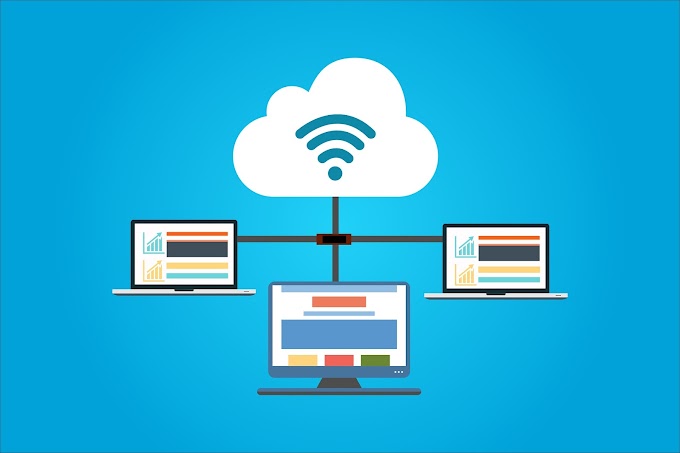
0 Comments