Pokémon
GO Plus is a revolutionary wearable device that enhances the Pokémon GO
experience by allowing trainers to capture Pokémon and collect items
with a simple press of a button. One of the latest features of this
device is its compatibility with Sleep Mode, which enables trainers to
continue their Pokémon adventures even while their smartphones are in
sleep or standby mode.
In this comprehensive guide, we will delve into
the process of connecting Pokémon GO Plus to Sleep Mode, ensuring an
uninterrupted gameplay experience.
Step 1: Preparation
Before
embarking on the connection process, ensure that you have the necessary
components: a Pokémon GO Plus device, a compatible smartphone with the
Pokémon GO app installed, and a stable internet connection.
Additionally, make sure that your smartphone's operating system is
updated to the latest version and that the Pokémon GO app is up to date.
Step 2: Activating Sleep Mode
To
activate Sleep Mode, open the Pokémon GO app on your smartphone and
navigate to the settings menu. Look for the Sleep Mode option and toggle
it on. Once enabled, Sleep Mode will conserve battery life and allow
you to play Pokémon GO even when your smartphone is in sleep or standby
mode.
Step 3: Pairing Pokémon GO Plus
To
begin the pairing process, ensure that Bluetooth is enabled on your
smartphone. Next, press the button on the Pokémon GO Plus device. A
pulsating blue light will indicate that the device is in pairing mode.
Step 4: Smartphone Connection
On
your smartphone, access the settings menu and navigate to the Bluetooth
settings. Scan for available devices, and you should see "Pokémon GO
Plus" listed. Select it to initiate the pairing process.
Step 5: Pairing Confirmation
Once
the pairing process is initiated, a dialogue box will appear on your
smartphone screen, asking for confirmation to pair with the Pokémon GO
Plus device. Confirm the pairing by tapping "OK" or a similar
affirmative option.
Step 6: Successful Connection
Upon
successful pairing, the Pokémon GO Plus device will vibrate and display
a solid blue light. This indicates that the device is now connected to
your smartphone and ready for use.
Step 7: Verifying Sleep Mode Connectivity
To
ensure that the Pokémon GO Plus device is successfully connected to
Sleep Mode, verify that the Sleep Mode indicator is displayed on your
smartphone screen. This indicator may vary depending on the device and
operating system but should generally appear in the notification area or
status bar.
Step 8: Gameplay in Sleep Mode
With
the Pokémon GO Plus device connected to Sleep Mode, you can continue
playing the game even with your smartphone in sleep or standby mode. The
device will vibrate and flash different colors to alert you to nearby
Pokémon and PokéStops. Simply press the button on the device to attempt a
catch or collect items.
Conclusion:
By
following this comprehensive guide, you can effortlessly connect your
Pokémon GO Plus device to Sleep Mode, allowing you to play Pokémon GO
even when your smartphone is in sleep or standby mode. This enhanced
gameplay experience provides convenience and enables trainers to explore
the Pokémon world more seamlessly. Ensure that you stay connected to
the ever-evolving adventure of Pokémon GO, regardless of your
smartphone's status. Happy catching!


.png)







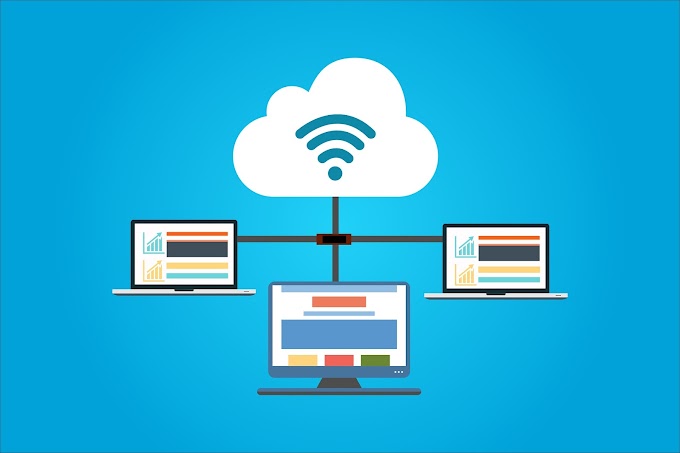
0 Comments