Introduction
Free Fire is a popular battle royale game that requires a stable network connection for smooth gameplay. However, players often encounter network issues that can disrupt their gaming experience. In this blog post, we will explore two effective solutions for resolving network problems in Free Fire: using a VPN and optimizing mobile settings. These methods can help players overcome connection issues, reduce lag, and ensure a seamless gaming experience, all without incurring any additional costs.
Using a VPN for Free Fire
A virtual private network (VPN) can be a valuable tool for improving network connectivity in Free Fire. Here's how to utilize a VPN effectively:
a. Select a Reliable VPN:
Choose a reputable VPN service that offers fast and stable connections, as well as servers in multiple locations.
b. Connect to a Nearby Server:
Once you've installed a VPN app on your device, connect to a server that is geographically close to your location. This helps reduce latency and improves the overall gaming experience.
c. Avoid Overloaded Servers:
Be cautious of using VPN servers that are heavily congested, as they may result in slower speeds and increased latency. It's recommended to switch to a different server if you experience performance issues.
d. Encryption and Security:
While a VPN primarily enhances your network connection, it also adds an extra layer of security to your online activities. This is especially important when playing online games, as it helps protect your personal information and data.
e. Test Different VPN Providers:
If you encounter connectivity issues with one VPN, don't hesitate to try another. Some VPN providers may have better performance with certain internet service providers (ISPs) or regions.
Optimizing Mobile Settings for Free Fire
Apart from using a VPN, optimizing your mobile settings can significantly enhance your network performance while playing Free Fire. Follow these steps to maximize your gaming experience:
a. Clear Cache and Background Apps:
Before launching Free Fire, clear the cache of unnecessary files and close any background apps that might be consuming network resources. This ensures that your device's memory and network bandwidth are dedicated to the game.
b. Disable Auto-Updates and Downloads:
Automatic updates and downloads can consume significant network resources, leading to increased latency. Disable these features or schedule them for non-gaming hours to prevent interruptions during gameplay.
c. Enable High-Performance Mode:
Many mobile devices offer a high-performance mode or gaming mode that optimizes system resources for gaming. Activate this mode to prioritize the game's performance over other processes running on your device.
d. Adjust Network Settings:
Access your mobile device's network settings and make necessary adjustments for improved gaming performance. Disable power-saving modes that restrict network usage, and ensure that your device is connected to a stable Wi-Fi network or a reliable mobile data network.
e. Restrict Background Data Usage:
Some apps and services consume data in the background, even when you're not actively using them. Restrict or disable background data usage for non-essential apps to allocate more bandwidth to Free Fire.
Conclusion
Network problems can be frustrating for Free Fire players, hindering their ability to enjoy the game fully. Fortunately, using a VPN and optimizing mobile settings can help resolve these issues without any additional cost. By following the steps outlined in this guide, players can reduce lag, stabilize their network connection, and ensure a seamless gaming experience.
Remember to choose a reliable VPN provider, connect to nearby servers, and avoid heavily congested ones. Additionally, optimize your mobile device by clearing cache, disabling auto-updates and downloads, enabling high-performance mode, adjusting network settings, and restricting background data usage.
Keep in mind that network problems can also be caused by external factors such as ISP issues or Network issue.


.png)







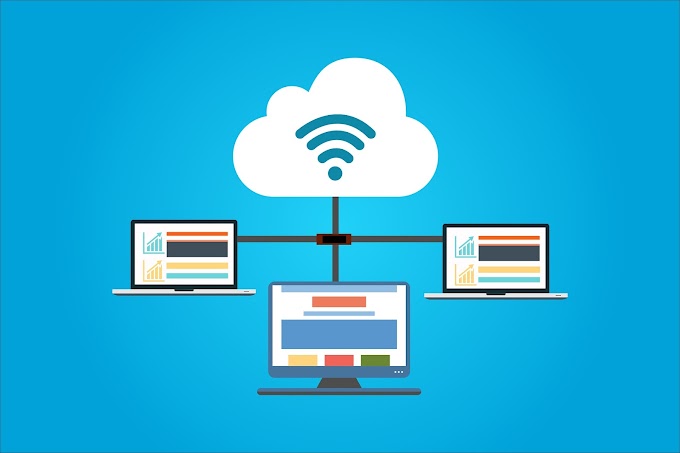
0 Comments