Steps To Turn Off Sensors In Android
- Step 1 (Enable Developer Options) : To do this go to Settings > About Phone, then continuously click on Build Number until the message pops that you're a developer.
- Step 2 : Open Settings > Developer Options > Quick Settings Developer Tiles
- Step 3 : Turn on the Sensors off option to enable that quick setting tile.
- Step 4 : Now Swipe down the notifications panel, here you will see the option/icon of Sensors off, click on it to turn off all sensors on your phone.
What happens after you turn off sensors on Android phone ?
Once you turn this on, your phone or apps on the phone will not be
able to access the sensors on your device. Hence app requiring sensors
like gyroscope, proximity sensor, camera, etc. will not work properly
and will keep on crashing.
Here are few things you could encounter :
- The camera app will crash if you try to take a picture. If any third party app requires camera access on your phone, then that app will also not work.
- Audio recording apps will record nothing, that is only silence will be recorded.
- Fitness apps will not able to access your steps and other fitness activities.
- Apps requiring GPS such as Google Maps, will also not work properly.
Why to Turn Off Sensors on Android ?
Now since you can see this will create a lot of problems for a user
if this feature is turned on, you might be curious to think about why
would anyone want to enable this option. Well one of the reason I shared
at the start of the article in introductory paragraph and along with
that this feature is very useful for a situation where your android
phone is hacked by someone, so if you turn off the sensors you can be
sure that the hacker is not actually able to find your location or peek
through camera.



.png)







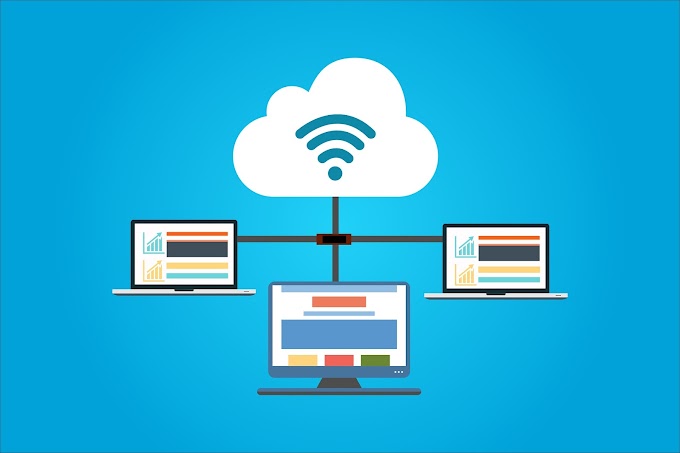
0 Comments