How to Play Garena Free Fire On Laptop
To play Garena Free Fire on a laptop, You will need to follow these steps:
➥ Install an emulator on your laptop: An emulator is a software that allows you to run mobile apps on your laptop. There are many emulators available, but some popular ones include BlueStacks and NoxPlayer. You can download and install an emulator from its official website.
➥ Launch the emulator and set it up: After installing the emulator, launch it and follow the on-screen instructions to set it up. This may include logging in with your Google account, setting up the virtual device, and configuring the emulator settings.
➥ Download and install Garena Free Fire: Once the emulator is set up, you can download and install Garena Free Fire from the Google Play Store or the App Store, depending on which emulator you are using. Alternatively, you can also download the APK file for Garena Free Fire from a website and install it manually on the emulator.
➥ Launch Garena Free Fire and start playing: Once Garena Free Fire is installed, you can launch it from the emulator and start playing. You can use the keyboard and mouse to control the game, or you can also use a gamepad if you have one.
➥ It's important to note that while emulators can allow you to play mobile games on your laptop, they may not provide the best performance or experience. You may encounter issues such as lag, low frame rate, or compatibility issues. It's always a good idea to check the system requirements and compatibility of the emulator and the game before installing them.
Here are more detailed instructions on how to play Garena Free Fire on a laptop using an emulator:
Download and install an emulator: First, visit the website of an emulator such as BlueStacks or NoxPlayer and download the latest version of the software. Once the download is complete, double-click the installer file and follow the on-screen instructions to install the emulator on your laptop.
Launch the emulator and set it up: After installing the emulator, launch it by double-clicking its icon on the desktop or in the Start menu. The emulator will ask you to log in with your Google account, which is necessary to access the Google Play Store and download apps. Follow the on-screen instructions to log in and set up the emulator.
Download and install Garena Free Fire: Once the emulator is set up, you can download Garena Free Fire from the Google Play Store or the App Store, depending on which emulator you are using. To do this, click the "Play Store" or "App Store" icon in the emulator, search for "Garena Free Fire," and click "Install." Alternatively, you can download the APK file for Garena Free Fire from a website and install it manually on the emulator. To do this, click the "Install APK" button in the emulator, select the APK file, and click "Open."
Launch Garena Free Fire and start playing: Once Garena Free Fire is installed, you can launch it from the emulator by clicking its icon in the app drawer. The game will load and you will be able to start playing. You can use the keyboard and mouse to control the game, or you can also use a gamepad if you have one.
It's important to note that the performance of the game may vary depending on the specifications of your laptop and the emulator you are using. If you experience any issues such as lag, low frame rate, or compatibility issues, you may need to adjust the emulator settings or upgrade your laptop's hardware.
Here are some additional details on how to play Garena Free Fire on a laptop using an emulator:
➥ Choose an emulator: There are many emulators available that allow you to run mobile apps on your laptop, but some popular ones include BlueStacks and NoxPlayer. You can compare the features and performance of different emulators to choose the one that best suits your needs.
➥ Download and install the emulator: Once you have chosen an emulator, visit its official website and download the latest version of the software. The download process may vary depending on the emulator you are using. Once the download is complete, double-click the installer file and follow the on-screen instructions to install the emulator on your laptop.
➥ Set up the emulator: After installing the emulator, launch it by double-clicking its icon on the desktop or in the Start menu. The emulator will ask you to log in with your Google account, which is necessary to access the Google Play Store and download apps. Follow the on-screen instructions to log in and set up the emulator. You may also need to set up the virtual device, which is the simulated Android environment that the emulator uses to run apps.
➥ Download and install Garena Free Fire: Once the emulator is set up, you can download Garena Free Fire from the Google Play Store or the App Store, depending on which emulator you are using. To do this, click the "Play Store" or "App Store" icon in the emulator, search for "Garena Free Fire," and click "Install." Alternatively, you can download the APK file for Garena Free Fire from a website and install it manually on the emulator. To do this, click the "Install APK" button in the emulator, select the APK file, and click "Open."
➥ Launch Garena Free Fire and start playing: Once Garena Free Fire is installed, you can launch it from the emulator by clicking its icon in the app drawer. The game will load and you will be able to start playing. You can use the keyboard and mouse to control the game, or you can also use a gamepad if you have one.
It's important to note that the performance of the game may vary depending on the specifications of your laptop and the emulator you are using. If you experience any issues such as lag, low frame rate, or compatibility issues, you may need to adjust the emulator settings or upgrade your laptop's hardware.


.png)







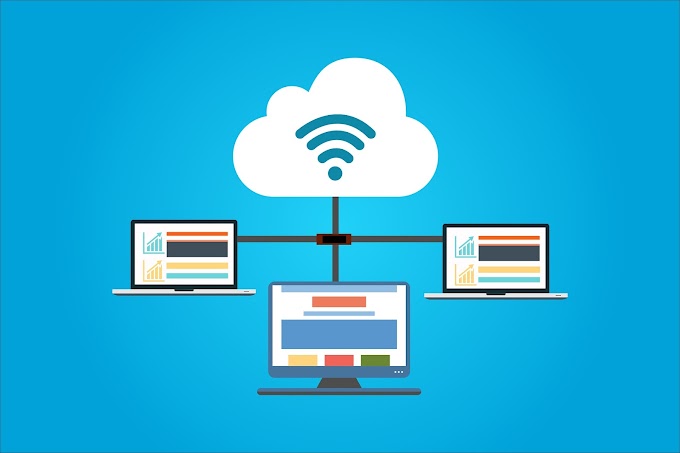
0 Comments