Windows 10/Windows 11 Update keeps your system and security patches up to date with feature updates from time to time, which is very important for system security. However, it can be frustrating when you need to shut down your PC for some reason, and when Windows starts forcing you to shut down or restart your PC in order to update. You may want to update later, but you have no choice but to click Update & Shut Down or Update & Restart.
If you have ever been in that situation or a similar situation, you would know how annoying it can be.
Well, you will be happy to know that you can shut down your Windows 11 PC without updating. Below are the different ways to shut down a Windows 11 PC while avoiding updates.
There are many ways to take Screenshot in Apple Phone. You can take screenshot by using button of your Apple mobile. You can take screenshots on iPhone without even clicking a button. All you have to do is play with the settings and use your fingers to tap on the back of your iPhone.
Method 1 : Using Command Prompt
Step 1: Click the Start button on your desktop and type cmd in the search field. Right-click on the result and choose Run as administrator to open cmd window in administrator mode.
Step 2: Type and Run the below command and press Enter.
shutdown -s -t 0
This will shut down the PC without updating, but if it doesn’t, then you can try the 2nd method.
Method 2 : Using Power Options
Step 1: Click the Start button on your desktop and type control panel in the search field. Click on the result to open Control Panel Home.
Step 2: In Control Panel Home, choose / click on Power Options.
Step 3: Next, select Choose what the power buttons do on the left.
Step 4: In the next window, go to the When I press the power button section. Set both the On Battery and Plugged In fields to Sleep.
Step 5: Click Save Changes.
Now, when you press the power button of your system, it will directly put the PC into sleep mode without updating the system.
Method 3 : Schedule a restart or pause updates.
This option lets you schedule the restart for a more convenient time. Here are the steps:
Step 1: Select the Start button, then select Settings > Update & security > Windows Update.
Step 2: Select Schedule the restart and choose a time that's convenient for you
If you're on Windows 10 Pro or Enterprise, you can choose to temporarily pause updates from being downloaded and installed:.
Step 1: Select the Start button, then select Settings > Update & security> Windows Update . Under Update settings, select Advanced options.
Step 2: Turn on Pause updates. Note: After a certain amount of time, or after canceling a pause, you'll need to install the latest updates before you can pause updates again.
Method 4 : Set active hours to install updates.
This option advises Windows on what hours you're typically using the PC. Updates and restarts will not happen during these hours. Follow these steps:
Step 1: Select the Start button, select Settings> Update & security> Windows Update, then select Change active hours.
Step 2: Choose the start time and end time for active hours, and then select Save.
Method 5 : Force shutdown using the Power button
An alternative way to shut down on your desktop or laptop without updating Windows is to shut down using the physical power button on your PC. You can shut down your PC by long-pressing the power button.
Long-pressing the power button essentially cuts power to your PC, closing apps and ending processes without saving your progress along the way.
However, this method is recommended only if your system is completely unresponsive or when other methods do not meet your needs.


.png)







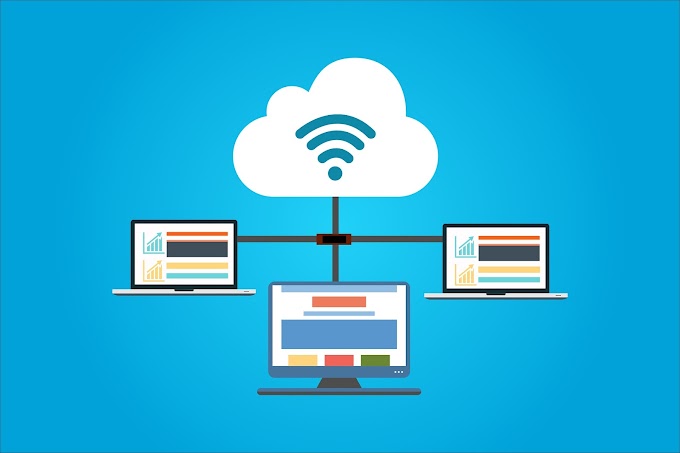
0 Comments