What is Google Analytics?
Google analytics is a digital analytics tool which you can use to understand your online business performance and other important metrics like traffic, user engagements, demographics, sales, leads etc.
Google Analytics also helps you to identify the KPIs and the areas where the improvements require to your business. Google Analytics is really helpful for SEO analysis and reporting for other digital marketing activities.
What is Google Analytics 4?
Google Analytics is the latest version of Universal Analytics. One major advantage of using Google Aanlytics 4 is that you can use it for website, mobile app or both together. Google Analytics 4 is formally known as App + Website.
Reports in the Google Analytics 4 are quite different than we use to see in the Universal Analytics. Google Analytics 4 have deeper integration with Google Ads. It has more data control with cross-device measurements capabilities.
What is Google Analytics used for?
Google Analytics helps business owners and marketers to identify the trands and patterns in how users and engaging and interacting with the website or app.
Some key features and uses for Google analytics 4 are:
- Data visualization and monitoring tools.
- Google analytics also has features for data filtering.
- We can also perform the funnel analysis in Google Analytics.
- It also has Application Program Interfaces (APIs).
- We can also create the custom reports for Advertisements, Audience behaviour and Conversions.
How does Google Analytics works?
Google Aanlytics works when we include a block of javascript code on webpages of website, So whenever a user interact and engage with the website the javascript code initiate the tracking operations and send the data to analytic server and later we can request the data from server for our analysis through analytics dashboard.
The Google Analytics collects data from these three sources.
- The HTTP request of the user.
- First party cookies.
- System/Browser information.
How to create Google Analytics account?
- You can go to analytics.google.com
- You can simply click on start for free or just click in signup.
1. Account Setup
Once you login it will ask you for your account name, you can give your business name to your account.
After the account name it will ask to select data sharing options for Google products & services, Benchmarking, Technical support & Account specialist. After reading all the details you can select whichever you need or you can simply select all of them.
Maximum upto 100 analytics account you can have the access. After filling all the details and selecting the data sharing options you can simply click on next.
2. Property Setup
After creating and setting up account the next option is property setup. Properties are nothing but different assets of your business like your business website or mobile app.
You can give name to your property which is suitable for your business. The next option is reporting time zone, you need to select the time zone based on the business location. The currency also you need to select based on the business country.
Google analytics provide features to automatically convert the currency but for that you need to select your default country currency. For example I have a e-commerce website whose country location is India, but my products are making sales on country Denmark, so my customers are making purchase on their currency but on my analytics sales report it will keep records as Indian rupee equivalent to that currency.
In the advance option setting you can enable the create universal analytics property and after that you need to give your website URL and select create both Google analytics 4 and Universal Analytics property. So it will create both Google Analytics 4 as well as Universal Anlytics property. And after giving all the details you need to simply click on next.
3. About your business
Now, after creating the property the next step is to give you some basic details about your business, for example your industry category, your company size, and what is your intent of using google analytics?
In the industry category there are many options are given like Food, computer and technology, Finance, Health etc, all you need to select the right option which fits for your website niche.
The next option is the company size based on your business you can select the company size, but if you are a blogger like me then you can select the small business option.
The third option is what is your intent of using the google analytics? here all you need to select the appropriate options which fits for you or you can just select all of them, and after that you can click the create button.
What is my Google Analytics ID?
To check the analytics ID or measurement ID you can follow the below steps:
- Click on Admin
- Go to Properties
- Select Data Streams
- Select My Website option
In the web stream details we can see at the top measurement id is given. This measurement id is useful when we gonna use tag manager for managing our tags. With the help of tag manager you can do the Google analytics 4 configuration, hence you don't need to put google analytics tracking code on your website header or footer separately.
How to setup Google Analytics for Blogger?
If you are new at blogger platform and have no Idea how to setup analytics on your blogger website then you can follow the below steps.
- Google Analytics 4
- Universal Analytics
Google Analytics 4
To copy the Google Analytics Global Site tags code you can do the following steps.
- Go to Admin.
- Go to Properties.
- Go to Data Streams.
- Click on Web.
- In the web streams click on Global site tags.
- Copy the code.
To setup Google Analytics Global Site tag in Blogger platform you just need to follow the below steps:
- Login to Blogger website.
- In the Blogger dashboard Go to Theme.
- In the customize option Click on edit HTML.
- Inside the head section paste the Google analytics Global site tag.
- Click on Save.
After pasting the code don't forget to save it.
Universal Analytics
Universal Analytics are a bit different form Google analytics 4, In the Universal Analytics you need to find the tracking code.
To find the Tracking code or Tracking ID inside Universal Analytics you need to do the follow the steps below.
- In the Universal Analytics go to Admin.
- Go to Property setting.
- Inside Property setting go to Tracking Info.
- Now Go to Tracking Code
- Now you can copy the Tracking ID to Tracking Code.
If you prefer Universal Analytics instead of Google Analytics 4, then to setup the Analytics on blogger website you can follow the steps given below.
- Login to your blogger website
- In the blogger Dashboard Go to setting.
- In the setting click on Google Analytics Property ID.
- Now Copy the Tracking ID form Universal Analytics.
- Paste the Tracking ID in the Google Analytics Property ID.
You can also paste the tracking code in the blogger theme setting. Steps are all same that we followed in case of Google Analytics 4.
How to setup Google Analytics for Wordpress?
- Login to you worpress website.
- Go to Plugin and click on Add new
- Install Insert header and Footer plugin
- Go to Setting.
- Click on Insert header and Footer option.
- Copy the tracking code from Google analytics 4 or Universal Analytics.
- You will see three spaces Scripts in Head, scripts in Body and scripts in Footer, You need to paste the code at scripts on Head section.
- Click Save.
How to check analytics properly setup or not?
Analytics Real Time reports
Google Tag Assistant
Conclusion
Analytics is the important part of your business, So make sure you analytics is properly setup in your website. In this guide I tried to cover all important areas while setting up analytics in the website.

















.png)







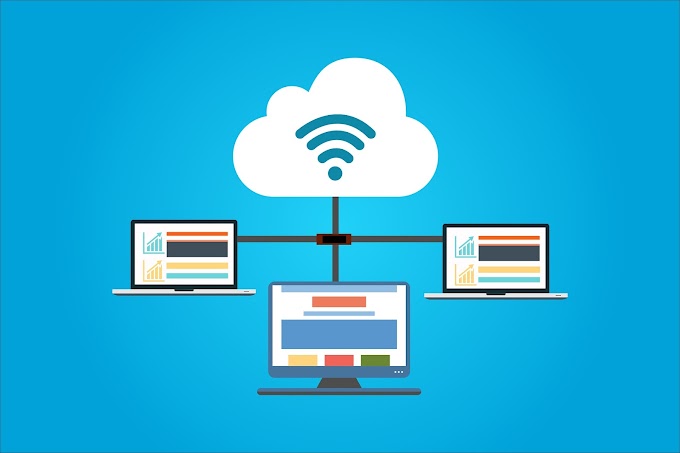
0 Comments