For the wireless mouse, then the moral of the story gets totally changed. For this here we are with the tutorial on how to connect wireless mouse to laptop without receiver.
With
the development in technology, we are now getting the latest and
amazing features in every step. Coming to the wireless mouse then it’s
pretty and better than the wired mouse. This is because the wireless
mouse not only looks impressive, and better but also more comfortable
than the wired ones.
If you are using the wired mouse for your computers or laptops, then you may search for tips on using such a wireless mouse without nano receivers.
Before going to the tutorial on this topic, I want to clarify that there are different wireless mice found in terms of their connecting method. You need to check or find whether your mouse is Bluetooth, Radio Frequency (RF), Wi-Fi Based, etc. before the tutorial.
The point that you need to keep in mind is that if it bases your wireless mouse on the Logitech connection (Logitech Mouse) with a Unifying signature, then you need to have a Unifying receiver for this. The connection of such a wireless mouse is only possible with the Unifying receiver.
Connect Wireless Mouse to Laptop without Receiver
Connecting your wireless mouse to the laptop is. We can find the different methods for connecting the wireless mouse. For that, we can find Bluetooth as one of the best methods. For this, you need to have a Bluetooth wireless mouse.
Besides this, the RF, Wi-Fi, and Receiver also come for connecting the mouse. All the steps may be different in terms of their wireless type.
Here we are not discussing the wireless receiver for connecting the Wireless mouse in your PC and Laptop. We are discussing the easiest method for this process.
1. Connect Wireless Mouse in Windows
In your windows OS laptop, you can connect the wireless mouse with no receiver by using the Bluetooth method. Bluetooth is one of the best methods for connecting the wireless mouse to your laptop.
Steps to be followed,
- Turn on the wireless mouse. The first step you need to is to turn on your wireless mouse.
- Go to the settings of your Laptop. For that, you need to tap on the Windows to Start and find the ‘Settings’ icon. You can also simply open the settings by clicking on the windows search.
- “Find the Bluetooth & other Devices” Options. You can go to these settings by clicking on the ‘Devices’. Click on the ‘Devices’ to open the desired settings.
- From that option/settings you have to turn on the ‘Bluetooth’.
- After your Bluetooth gets turned on, you have to click on the “Add Bluetooth or other device” option to Add New Bluetooth device (it’s your wireless mouse).
- In the next step, you can find the options bar from the ‘Add a device’ menu. Here you have to choose the Bluetooth box where (Mice, keyboards, pens….etc. are mentioned). So, simply click on the ‘Bluetooth, ’
- After that, the laptop searches for the new devices nearby. So, you have to Press and Hold the Pair button on your mouse for a moment.
- If everything is okay, then you can see your Wireless mouse name / ID in your laptop screen with a message like “XXX Mouse Ready to pair”. Simply click on Pair.
- Finally Done.
2. Connect Wireless Mouse in macOS
If you are a Mac user then willing to connect a wireless mouse, then you have to follow these steps. How to connect wireless mouse to laptop without receiver in MacOS,
- At first you need to turn on your mouse. To turn on your wireless mouse you can find the button on the backside.
- Open the Apple Menu. For that, tap on the Apple Logo at the left top corner. The process to open the Apple Menu may not be the same for all the versions of macOS.
- From Apple Menu you have to open the ‘System Preferences’. Just click on that.
- Click on ‘Bluetooth’ from the ‘System Preferences’.
- You have to turn on the Bluetooth. To turn on the Bluetooth simply, click on ‘Turn Bluetooth On’ option on the Big Bluetooth logo. Our major aim is to turn on Bluetooth, you can also turn on Bluetooth from the shortcuts too.
- Now press and hold the pairing button for a moment in your wireless mouse. This process automatically shows the pairing option on your macOS.
- Your Mac will show the Bluetooth details for pairing your wireless mouse. Simply click on ‘Pair’ option.
- After pairing the mouse simply click on connect. Finally Done.
Using these simple steps you will get the perfect solution on how to connect wireless mouse to laptop without a receiver. As with windows os, this MacOS also has other steps for connecting wireless mice in terms of its nature.
3. Connect Wireless Mouse in Linux OS
Do you know Linux is also one of the most popular OS for your laptop and computers? We also know it as the hackers’ and developers’ paradise. Anyway, let’s come on to how to connect wireless mouse to laptop without receiver.
- Open the Bluetooth from the Panel. For that, you need to open the panel and go to the Bluetooth option.
- Now make the pairing mode on your PC from the Bluetooth settings.
- Now tap the pairing button from your wireless mouse you are going to connect. This process will take some moments and show the mouse on your Laptop screen.
- After that click on ‘Pair’ and then connect it.
- Finally Done.
As compared to Windows and macOS connecting the wireless mouse is difficult in Linux OS. Linux is one of the most difficult OS in the world. To use and familiar with this OS is not a simple task. In comparison, this OS is very hard to learn.
But the good thing is that this OS is powerful, customization, free source. We can get more freedom and can do anything as our personal needs.
Finally, we have completed the steps on how to connect wireless mouse to laptop without receiver.
Things to Keep in Mind with Wireless Mouse
- There are different points to be kept in mind about the wireless mouse. Like,
- We can find the different wireless mouse can work either on Bluetooth, Wi-Fi, RF Technology, etc.
- The working capacity and experience of the mouse are depended upon the distance between the Laptop. It is better to keep the distance, not over 33 feet for a stable connection.
- To run your wireless mouse, you need to have sufficient power on that.
- For errorless connecting and pairing, it is better to use the correct pairing pin.
- The working of the wireless mouse also depends upon the signal strength.
- Bluetooth wireless mouse is the best type of wireless mouse rather than other types of a wireless mouse.
- You need to choose the trusted brand and quality products for a better experience.



.png)







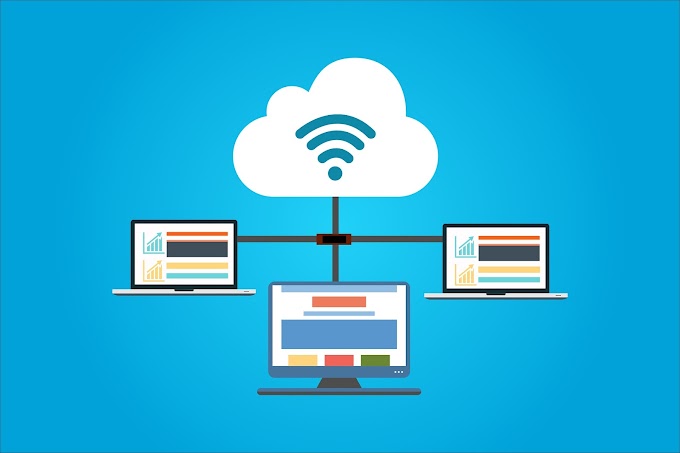
0 Comments